It will provide you with required information on how to tackle issues inside the platform.
My client is experiencing synchronization issues – what should I check?
If your client is facing any issues with its synchronization, start by determining the consumer ID of its synchronization. This is the ID used for all communications regarding that client.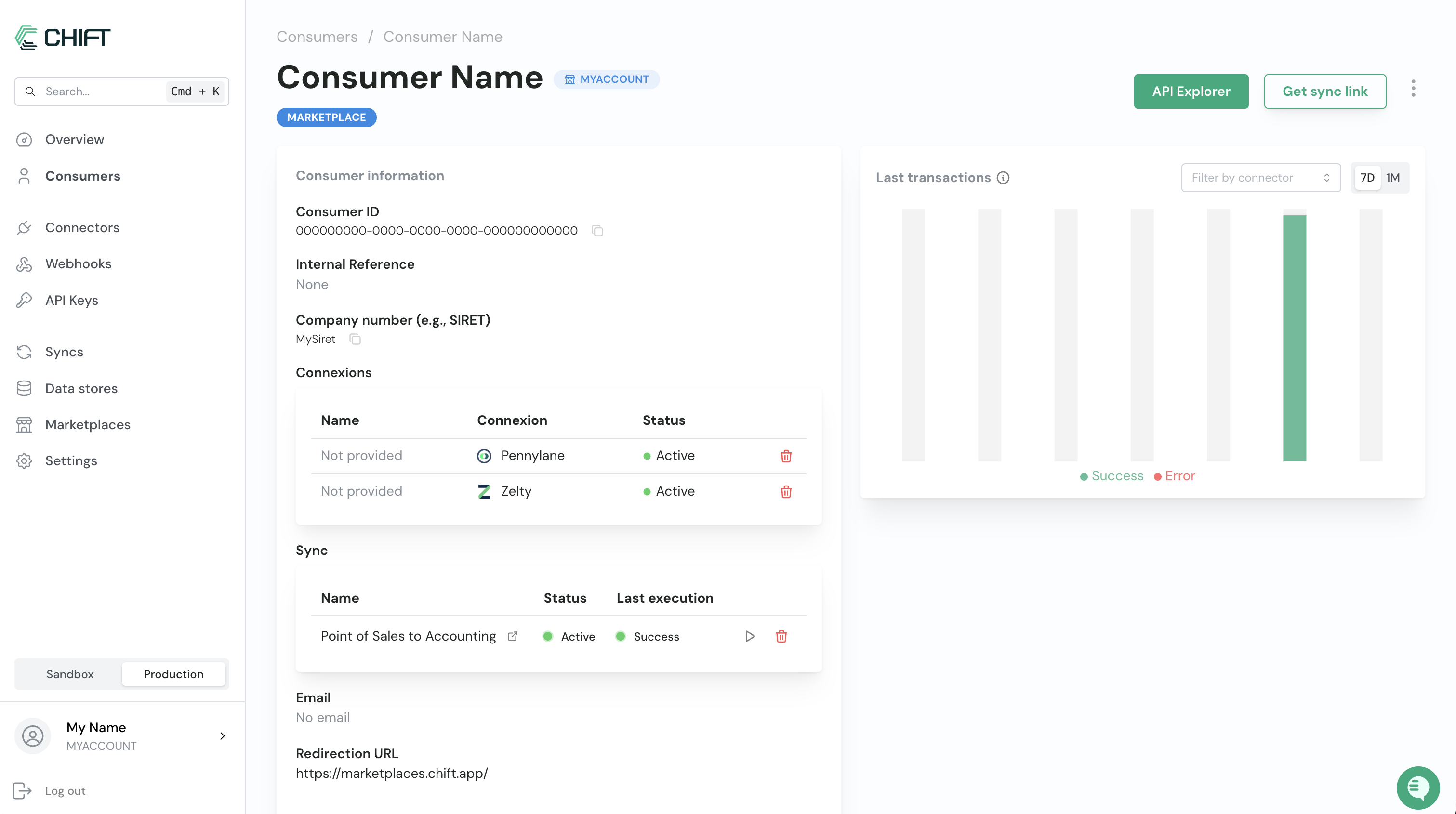
Is the synchronization enabled for my client?
A synchronization is considered enabled if:- An accounting tool is connected.
- A POS tool is connected.
- All mappings have been completed by the user.
Has the synchronization been executed for my client?
To see if a synchronization has been executed, check two different places:- The Sync section visible in the screenshot above. If you see a value in the “Last Execution” column, this indicates that the sync has already been executed at least once.
- When you scroll down on the consumer page, you’ll find the transaction table listing all detailed requests related to this consumer. Click on the Executions tab to see all previous synchronization runs.
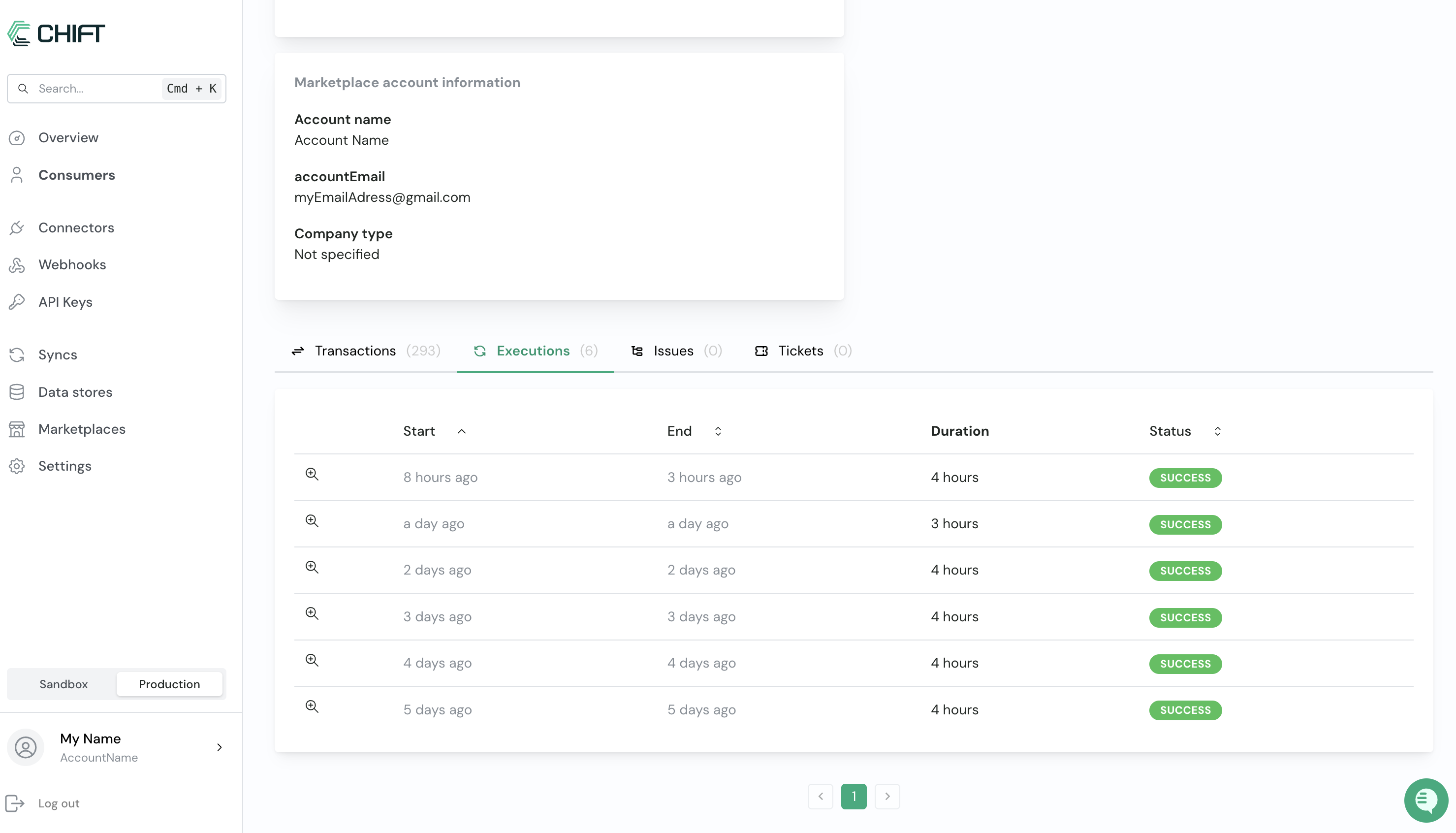
The synchronization has already been executed but some data are missing
First, go to the list of executions for this consumer (as described above) and click on the latest completed execution (Success or Error). There, you’ll find all the detailed logs available for this synchronization. All related error messages are listed here.Requests show a 401 or 403 status
This indicates that the connected tool is blocking the connection. Possible causes include:- The user changed their password.
- The connection token was revoked.
- Some prerequisites were not met.

- Verify the prerequisites for the tool they’re trying to connect to (see all connector documentation).
- Once the prerequisites are confirmed, reconnect the tool from the connection page.
The sum of all lines does not match
This error indicates that the synchronization failed to match the items sold in a ticket with the total amount for that ticket. This can happen if:- The order included a tip that was not recorded in the POS tool.
- Discounts were not properly configured in the POS tool.
- There is another issue with the order data provided.
Issues reported by the client
A specific day has not been imported
If a particular day has not been imported, please verify the following:- The date range configured by your client includes the day to be imported. For example, if the client selected September 1st, we won’t try to synchronize orders from August 30th.

- The day is still open in the POS tool. This means the service has not been closed yet, so it won’t be synchronized.

- There’s an error for that day. In that case, check the execution details to get more information about the error. You’ll find more information about this in the section of this article describing the different possible errors.
The client wants to re-import data for dates already imported
You can manually trigger this sync again to re-import the data. For details, refer to the relevant documentation.The client notices differences between the values on their POS tool and Accounting tool
If the client notices differences in the imported values, the first thing to check is the tolerance defined in the synchronization settings. To verify this, open the sync configuration (Get sync link - button) and go to the last configuration step.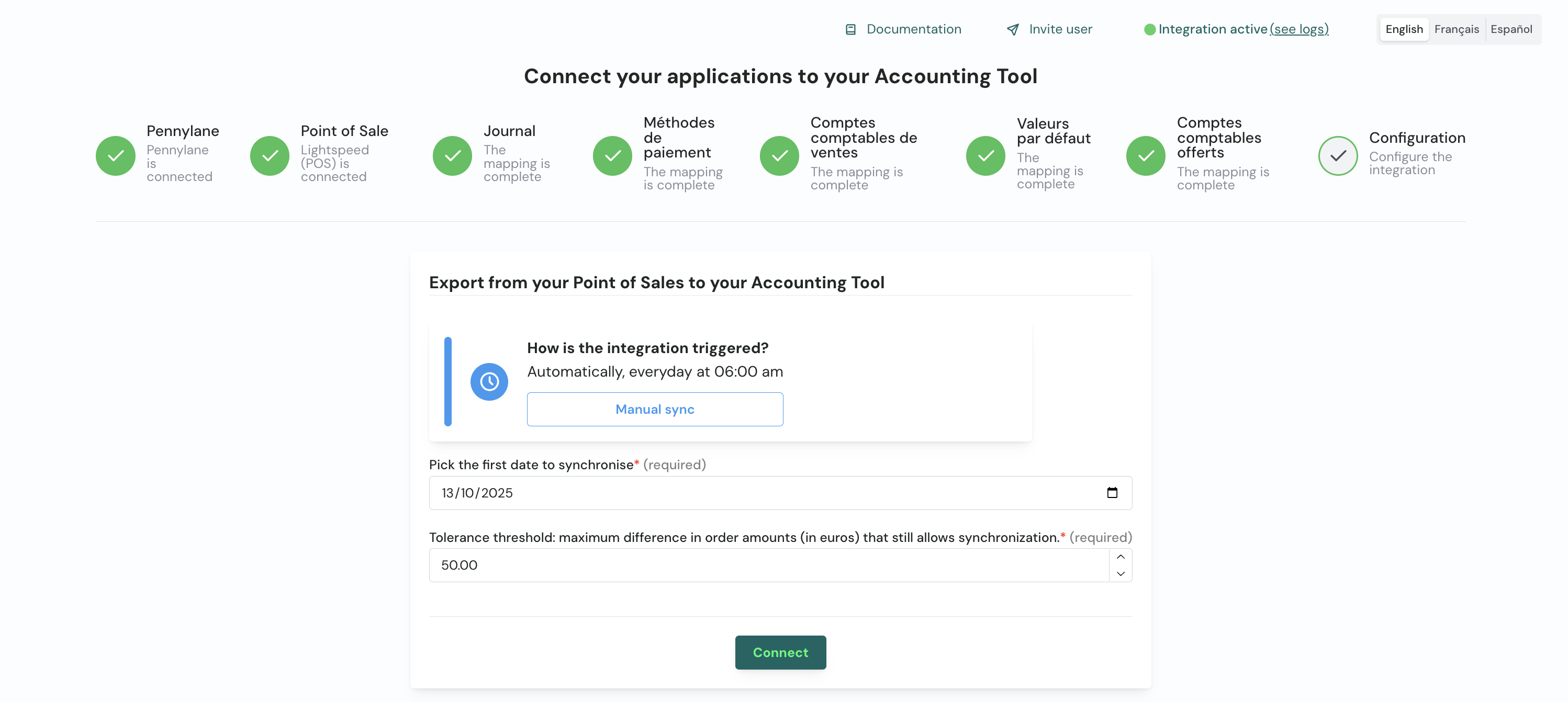
- The consumer ID
- If the tolerance was recently updated based on your feedback: the date when the change was applied
- The amounts expected by the client for one of the most recent synchronized dates
- A detailed export of sales for the same date from the client’s POS tool, to help us compare orders, synchronized values, and expected values. This export must include:
- Order number
- Order items
- Quantity sold
- Product amounts (total including VAT, VAT amounts, etc.)