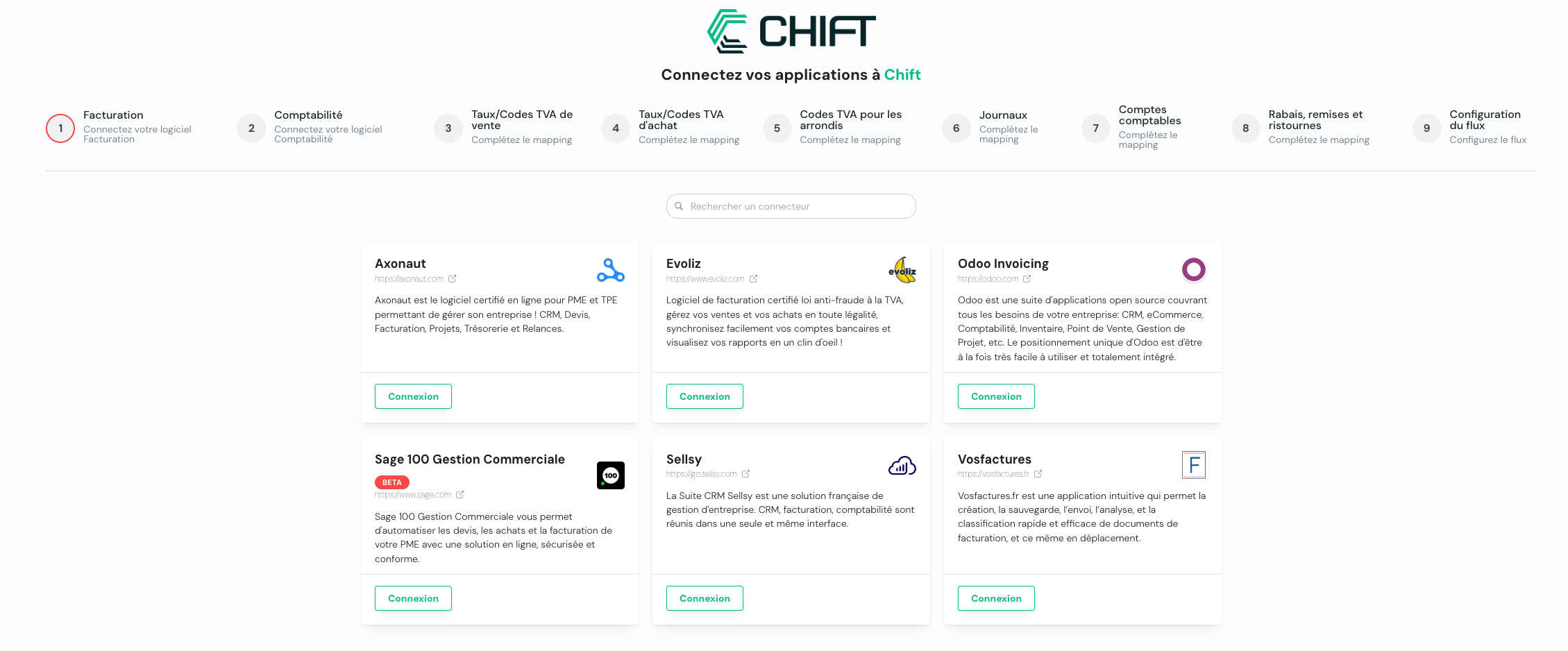
Default scope:
This integration sync will allow:- automatic synchronization of sales and/or purchase invoices (with attachment) from an invoicing software to an accounting tool.
- synchronization of customers and suppliers (third parties):
- if the third party doesn’t yet exist in accounting, the flow will try to find a match based on the following criteria:
- auxiliary accounting account vs. auxiliary account entered in the invoicing software
- VAT number
- company/SIRET number
- auxiliary accounting account vs. customer/supplier name
- if no match is found, then a new customer/supplier is automatically created in the accounting system
- if the third party doesn’t yet exist in accounting, the flow will try to find a match based on the following criteria:
Note that this is the default scope, based on your requirements this can be modified.
Mappings
Mappings are the way to map the data from the invoicing software to the accounting software.Note that this is are the default mappings, based on your requirements these can be modified.
1
Connect invoicing tool
This step allows user to connect its invoicing tool through apikey, credentials or oauth2.
2
Connect accounting tool
This step allows user to connect its accounting tool through apikey, credentials or oauth2.
3
Sales VAT Rates/Codes
This step allows you to specify the VAT code to use in accounting for each sales VAT rate existing in the invoicing software.
Reproduce this step by using the following API call(s) :
Reproduce this step by using the following API call(s) :
GET foldersGET vat codesGET retrieve all taxes4
Purchase VAT Rates/Codes
This step allows you to specify the VAT code to use in accounting for each sales VAT rate existing in the invoicing software.
Reproduce this step by using the following API call(s) :
Reproduce this step by using the following API call(s) :
GET vat codes GET retrieve all taxes5
VAT Codes for Rounding
Select the VAT codes to use for possible rounding differences.
Reproduce this step by using the following API call(s) :
Reproduce this step by using the following API call(s) :
GET vat codes6
Journals
This step allows you to specify whether entries are made in a sales or purchase journal.
Reproduce this step by using the following API call(s) :
Reproduce this step by using the following API call(s) :
GET journals7
Accounting Accounts
- Sales Account (products): This step allows you to specify the accounting account to use in sales invoice lines if the information is missing in the invoicing software OR if the account mentioned in the invoicing software doesn’t exist or is not active in accounting.
- Purchase Account (expenses): This step allows you to specify the accounting account to use in purchase invoice lines if the information is missing in the invoicing software OR if the account mentioned in the invoicing software doesn’t exist or is not active in accounting.
- Customer Collective Account: This step allows you to specify the accounting account that serves as the customer collective in accounting. Generally, this is account 411
- Supplier Collective Account: This step allows you to specify the accounting account that serves as the customer collective in accounting. Generally, this is account 401
- Account to use for possible credit rounding: In some invoicing software, the sum of lines doesn’t always equal the invoice total due to VAT rounding. If the sum of lines is less than the invoice total, then a line is added to the invoice to balance this in accounting. Generally, this is account 758
- Account to use for possible debit rounding: In some invoicing software, the sum of lines doesn’t always equal the invoice total due to VAT rounding. If the sum of lines is greater than the invoice total, then a line is added to the invoice to balance this in accounting. Generally, this is account 658
Reproduce this step by using the following API call(s) :
GET chart of accounts
(Filter on class 4, 6 and 7 accounts)
8
Discounts, rebates and rebates
This step allows you to specify whether discounts need to be specified in a separated account for discounts, rebates and debates ; it is an optionnal step. If not activated the discounted amount is directly deduced from the product/charges account.
Reproduce this step by using the following API call(s) :
(Filter on class 6 and 7 accounts)
Reproduce this step by using the following API call(s) :
GET chart of accounts(Filter on class 6 and 7 accounts)
Configuration
- Synchronization Start Date: choice of the date from which invoices will be synchronized.
💡Synchronization starts automatically each night.
-
Do you want to create entries as draft/pending?
This option allows creation of “pending” accounting entries in the accounting software. This means the accountant must validate each entry before it is recorded. Some accountants prefer this approach for better control. Note that this is not supported by all accounting tools. -
Do you want to synchronize invoices without attachment?
Do you want invoices to be synchronized to accounting when the PDF/attachment is missing in the invoicing software? If you select “no”, then sales and purchase invoices without PDF/attachment will not be synchronized until the PDF/attachment is provided. -
What do you want to synchronize?
You can specify the integration scope: purchase and sales invoices, sales invoices only, or purchase invoices only. -
Label Settings
This step allows you to define how accounting entry labels are composed. An accounting label is a description associated with an accounting entry that helps clarify each accounting entry. Four options are available:
- The line linked to a customer/supplier account has the customer/supplier name as label / Other lines have the description from invoicing software as label
- Customer/supplier name on all lines
- Customer/supplier name + description of invoice lines on all lines
- Customer/supplier name + invoice number on all lines
Troubleshooting
| Error Code | Error description | Resolution |
|---|---|---|
| ERROR_SYNC_INVOICE_ACCOUNT_NUMBER_NOT_FOUND | The account number doesn’t exist in the accounting system. | The account number of one of the items in the invoice is not found in the accounting system. See appendix 1 for more information. |
| ERROR_SYNC_INVOICE_ACCOUNT_NUMBER_NOT_ACTIVE | The account number is not active in the accounting system. | The account number of one of the items in the invoice is not active in the accounting system. See appendix 1 for more information. |
| ERROR_SYNC_INVOICE_PARTNER_NOT_FOUND | The partner doesn’t exist in the accounting system. | The client/supplier referenced in the invoice is not found in the accounting system. See appendix 2 for more information. |
| ERROR_SYNC_INVOICE_AMOUNT_VALIDATION | The invoice amounts (totals, taxes or untaxed amounts) are not valid. | Please check the invoice and evaluate why the totals are not valid. If the amounts are correct in the invoicing tool, please contact Chift’s support. |
| ERROR_SYNC_INVOICE_CONTACT_NOT_FOUND | The contact doesn’t exist in the invoicing tool. | The contact referenced on the invoice is not found in the invoicing tool. Please check the invoice and evaluate why the contact is not found. If the contact exists in the invoicing tool, please contact Chift’s support. |
| ERROR_SYNC_INVOICE_JOURNAL_NOT_LINKED | The invoice is not linked to a journal in the invoicing tool. | The invoice is not linked to a journal in the invoicing tool. Please check the invoice and evaluate why the journal is not linked. Make sure that every invoice has a journal linked. If the journal is linked in the invoicing tool, please contact Chift’s support. |
| ERROR_SYNC_INVOICE_LINE_VALIDATION | The invoice line is not valid. | The invoice line is not valid. There is a missing tax code or tax rate in one of the invoice lines. Please check the invoice and evaluate why the invoice line is not valid. If the invoice line is valid in the invoicing tool, please contact Chift’s support. |
| ERROR_SYNC_INVOICE_MAPPING_TAX_RATE_NOT_FOUND | The tax rate of one of the invoice is not mapped in the sync. | The tax rate is not mapped in the sync. Please configure the mapping of the sync. |
| ERROR_SYNC_INVOICE_PARTNER_VALIDATION | The partner of one of the invoice is not configured. | It’s impossible to sync the invoice because it’s missing a partner_id. If the partner does exist on the invoice, please contact Chift’s support. |
| ERROR_SYNC_INVOICE_PDF | There is an issue while retrieving the pdf of the invoice. | The invoice has no PDF/attachment or there is an issue while retrieving the PDF/attachment of the invoice from the invoicing software. Please check the invoice and evaluate why the PDF/attachment is missing / not valid. If the PDF/attachment is present in the invoicing tool, please contact Chift’s support. |
| ERROR_SYNC_INVOICE_MAPPING_JOURNAL_NOT_FOUND | The journal of one of the invoice is not mapped in the sync. | The journal is not mapped in the sync. Please configure the mapping of the sync. Note that this is only applicable when journals from the invoicing software are mapped with accounting journals |
Appendix
Appendix 1: The account number doesn’t exist or is not active in the accounting system.
The account number of one of the items in the invoice is not found or is not active in the accounting system. If you have this error, it means that the account number used to create the invoice does not exist or is not active in the accounting system. The sync is working as follows:- If avalailabe, we use the account number specified in the invoicing tool for the items of the invoice.
- We try to create the invoice with those account numbers in the accounting system.
- If the account number does not exist or is not active in the accounting system, we retry with the default account number specified in the mapping (Default account number for products & expenses).
- If the account number still does not exist or is not active in the accounting system, we raise an error. The invoice is not created in the accounting system.
- the account number specified on the invoicing software doesn’t exist or is not active in the accounting tool
- the default account number specified in the mapping doesn’t exist anymore in the accounting tool OR is not active in the accounting tool
- Use a correct and valid account number in the invoicing tool for the items of the invoice or create and activate the account number in the accounting system.
- Make sure the the default account number in the mapping does exist or create the account number in the accounting system.
Appendix 2: The partner doesn’t exist in the accounting system.
The client/supplier referenced in the invoice is not found in the accounting system. If you have this error, it means that the client/supplier referenced in the invoice was created in the accounting system but does not exist anymore. This can happen if the accountant has deleted the client/supplier in the accounting system. What you can do:- Check if the client/supplier exists in the accounting system.
- If the client/supplier does not exist, create a new one in the accounting system.
- Contact Chift’s support to re-sync the client/supplier in the invoicing tool.